Outbuild is online scheduling software to work together on connected project schedules and look-aheads, enabling everyone to move faster.
Key Takeaways
To download the full guide for how to build and maintain your project schedule in Procore with Outbuild, click here
We hear about it every day. The construction industry will face significant challenges in 2024 with a persistent skilled labor gap, supply chain uncertainty, cash flow concerns that increase alongside interest rates, among many others. As has always been the case in history, however, new challenges create new opportunities to learn and improve how we do things. Contractors leveraging Outbuild alongside the Procore schedule tool are best positioned to have higher certainty in project delivery times, thus avoiding costly delays.
Since 2002, Procore has been on a mission to connect those who build on a global platform to improve the collection and processing of construction project data, communication between project stakeholders and ultimately the effectiveness of how we build. At a minimum, building and maintaining a current schedule in Procore enables all of Procore’s project management tools to be fully leveraged to best reduce the risk of what may be coming this year and beyond. A better outcome? We find sustainable improvements to once disconnected or ineffective processes and come out stronger and more competitive than we ever knew possible.
Tools like Outbuild, paired with the Procore schedule tool, are being leveraged to simplify building your project schedule from scratch and also to dramatically reduce the time required to keep the schedule up to date. By connecting your Procore scheduling software with Outbuild, you'll have the best integrated schedule tool on the market.
Let's dive in.
Table of Contents
- What does the Procore schedule tool do?
- How does Procore connect project stakeholders to the schedule?
- Connecting Outbuild to Procore
- Key features of the Outbuild and Procore schedule integration
- Linking related items to your Procore schedule
- Conclusion
The Procore schedule tool will allow you to plan, manage and track your project from start to finish. It enables you to create multiple views of the same project in order to better understand the timeline for each task, as well as visualize any potential conflicts or delays. This allows you to coordinate between team members, contractors and other stakeholders more efficiently. Keeping your schedule updated in your Procore scheduling software pushes the most current information to all other project management tools, increasing project delivery performance across the entire job. To learn all of the capabilities of Procore scheduling software, click here
The Procore schedule tool allows you to easily connect stakeholders to the project timeline. You can assign tasks and milestones to team members, create notifications when a task is due or updated, and manage access rights for each stakeholder. This ensures that everyone involved in the project is able to stay informed and up-to-date on their assigned tasks. To learn more about setting up automatic email notifications for project partners in your Procore scheduling software, click here.
Now that you know what Procore scheduling software can do, let's get started on building your project schedule using Outbuild.
The first step is to navigate to the Procore App Marketplace and install Outbuild by clicking the orange install button in the top right corner of the page. Outbuild enhances the Procore schedule tool by providing all features required to build a full, Gantt-style schedule as well as effectively manage and maintain the schedule throughout the duration of the project.
Once installed and connected, navigate back to your Procore account and launch Outbuild as an embedded app, through the dropdown in the upper right corner of the Procore dashboard. Launching Outbuild inside of Procore will allow you to build your project schedule in Procore with all of the features and functionality you need, in a simple dashboard. When you save your schedule using Outbuild, the Procore Schedule will automatically update and allow project stakeholders to access the most current project schedule.
To book a demo and see Outbuild in action, click here
So let's start with that foundational piece of how this integration works, and it begins with mapping out our connections.
So users that have admin permissions within Outbuild can log in, go to your integration settings, and make sure that Procore schedule has been connected. Once connected, users gain access to add projects between Procore and Outbuild
This process creates a pathway for communication between the two software platforms, thereby mapping out what specific projects and what specific schedules need to be connected.
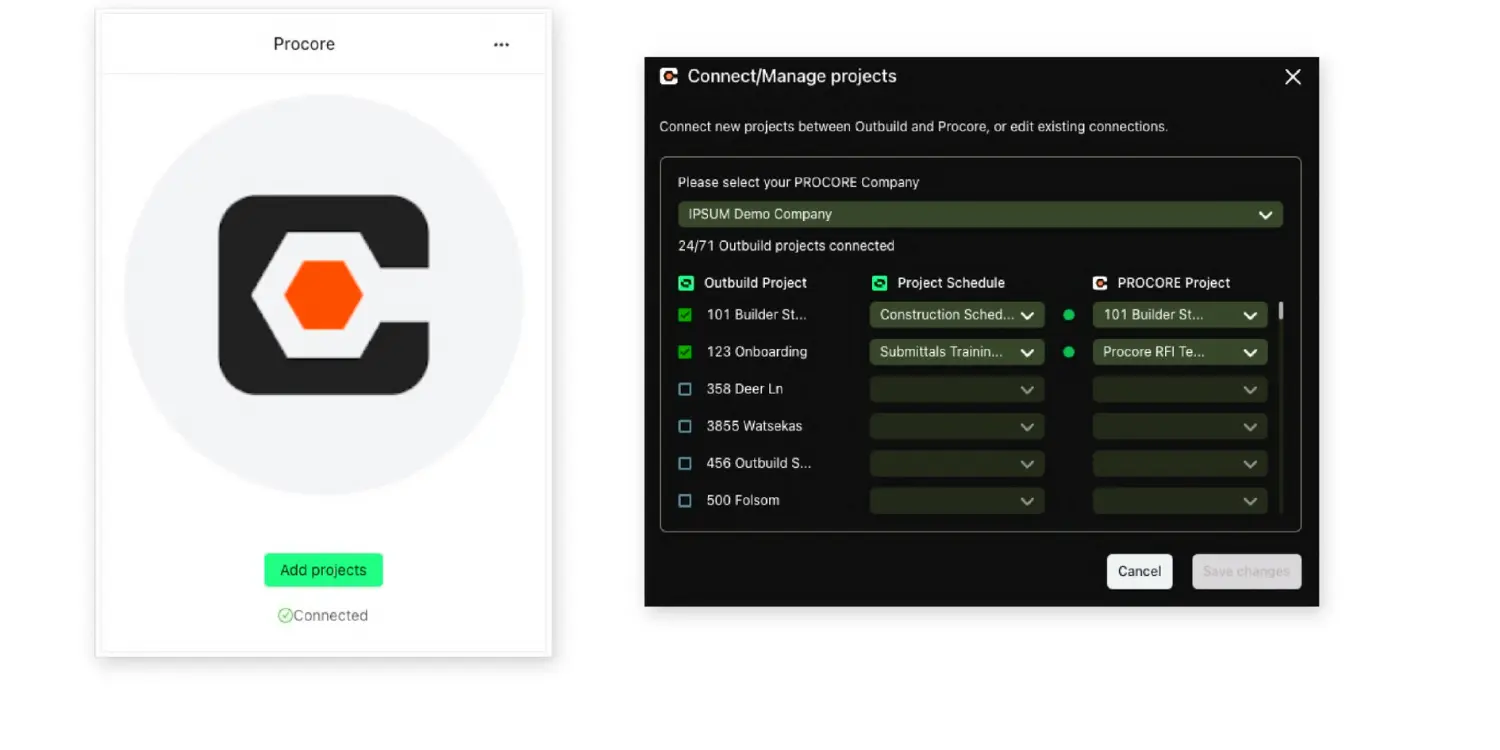
1. Publish your Outbuild schedule to the Procore schedule tool
As discussed above, it is critical to keep your Procore schedule up to date to ensure project stakeholders are aligned at all stages of the project.
So now you don't have to go in, use your Procore drive, use different areas, try to find that right file that you uploaded. You simply log into Outbuild, you open up your schedule, and then you have total control over when you publish to Procore.
You're within Outbuild. Up above that Gantt chart, you're going to hit that schedule update button. You're going to create a new schedule update. And in that instance, literally a split second, as soon as you have created that update, It's going to push it directly to the Procore schedule and you're going to see all of that data live there.
It's a simple click of a button that's going to push that information to the Procore schedule tool. And then as you do that on a weekly or a monthly basis, We do keep a log of all of those schedule updates that you're pushing through.
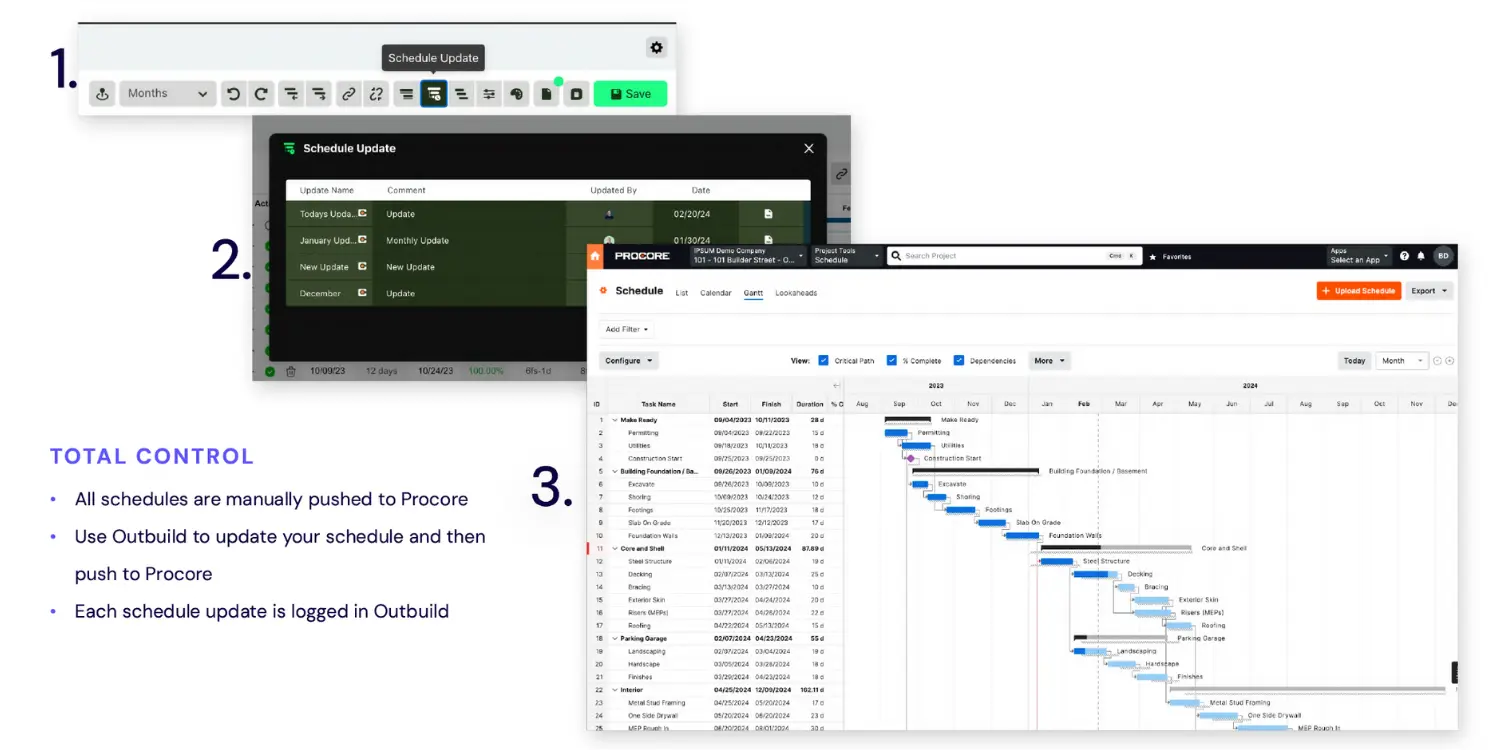
2. Submittals integration
Now our second most recent release, which is the submittal integration. So that's going to allow you to connect submittals directly to your schedule and easily identify what has an open submittal, what has an overdue submittal, and try to prevent any delays that might be occurring on your project.
When you create that submittal in Procore with a connected schedule, it's going to show up immediately in Outbuild. And then you can take it a step further. You can open up your activity card, go to your submittals tab and see all of this information filled in directly from Procore. So now we're removing a little bit of double entry.
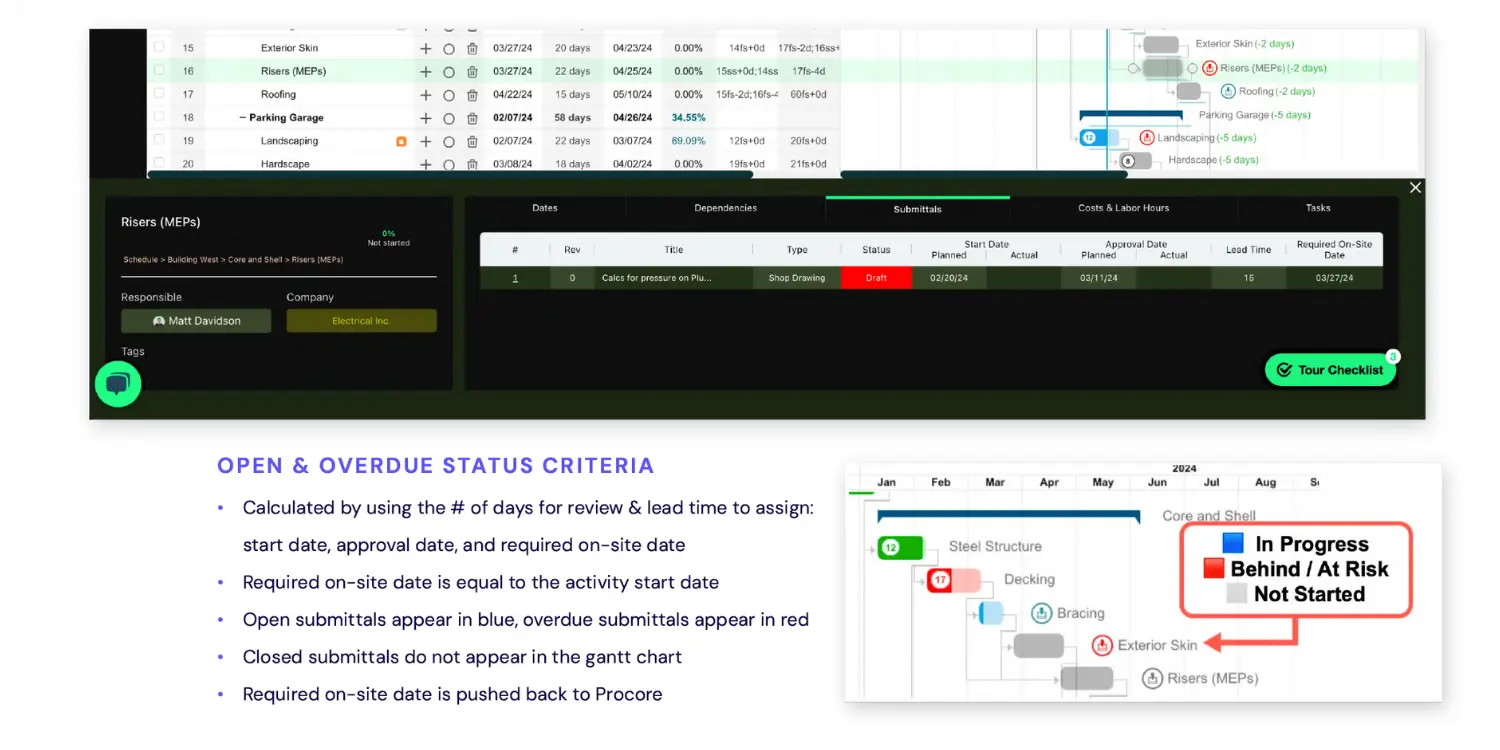
3. Connect RFIs to Schedule Activities
Additionally, the integration allows you to connect RFIs in Procore with scheduling activities in Outbuild's Look Ahead module to better manage and remove roadblocks to project progress and keep the project moving forward.
So when you have a connected project from Outbuild and Procore and you create an RFI within Procore, it automatically creates a draft roadblock within Outbuild’s Roadblocks Tool that needs to be evaluated because If there's any potential delay, it should be connected to our embedded Look Ahead module. This ensures it receives the necessary attention, making sure that we get some eyes on it and that we're targeting it.
For each RFI created in Procore, our Roadblock Tool includes a direct hyperlink to that RFI. When an RFI in Procore is closed, the corresponding roadblock in Outbuild is automatically marked for removal.
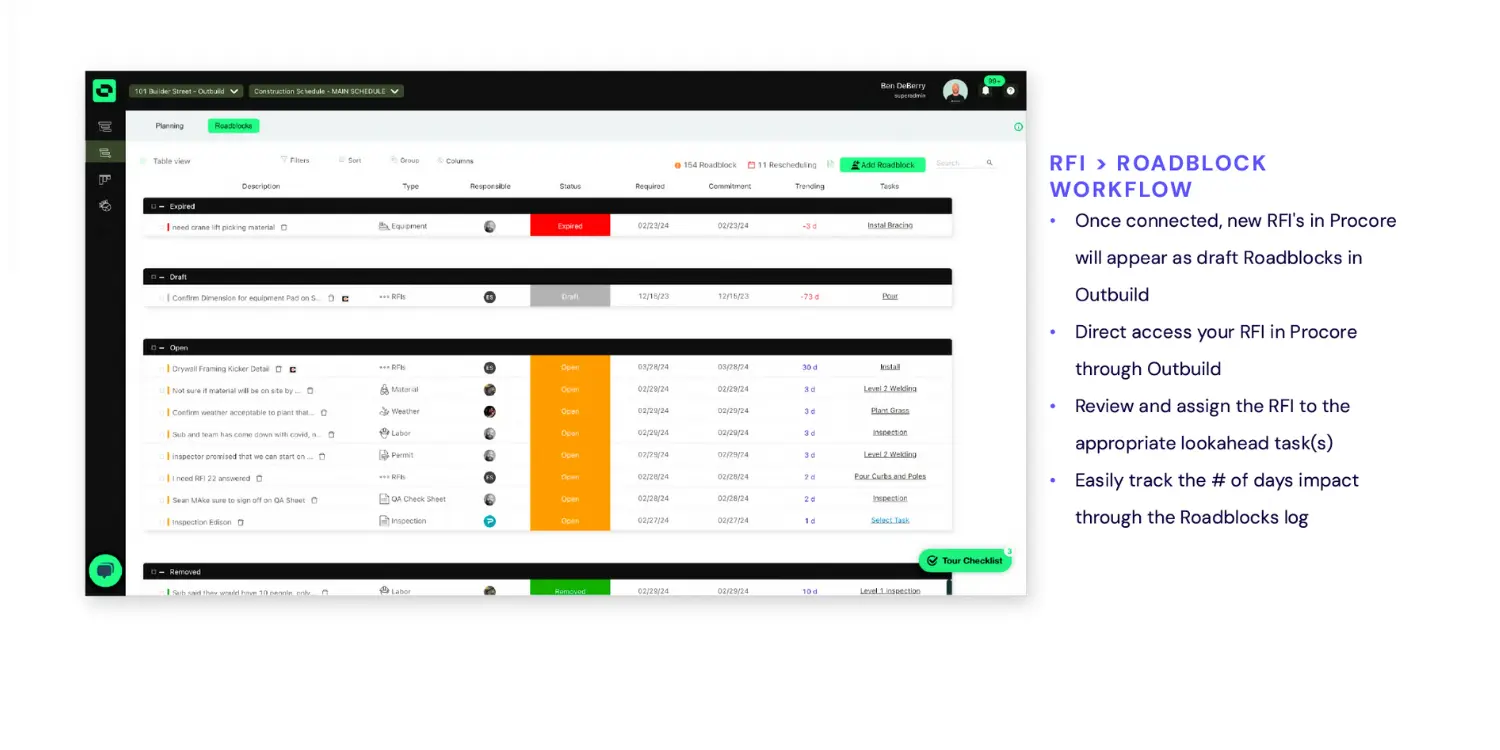
4. Procore directory integration
And lastly our Procore directory integration.
So now you have all of your users within Procore. You take on the challenge of growing with Outbuild. You want to get more users in there because having more people is actually really beneficial. It opens up that conversation. You want to get more eyes on your Look Ahead schedules. You want to collaborate with your project partners. So we have added the ability to easily import your project teams directly to Outbuild.
You simply go into your integration settings. You click these three dots and select “import directory”. You select your project that you want to import users from, and then you simply check box those names and then assign a status or permission level to them. And so that's going to send them an invite to Outbuild, allowing them to get in here and to start using the software.
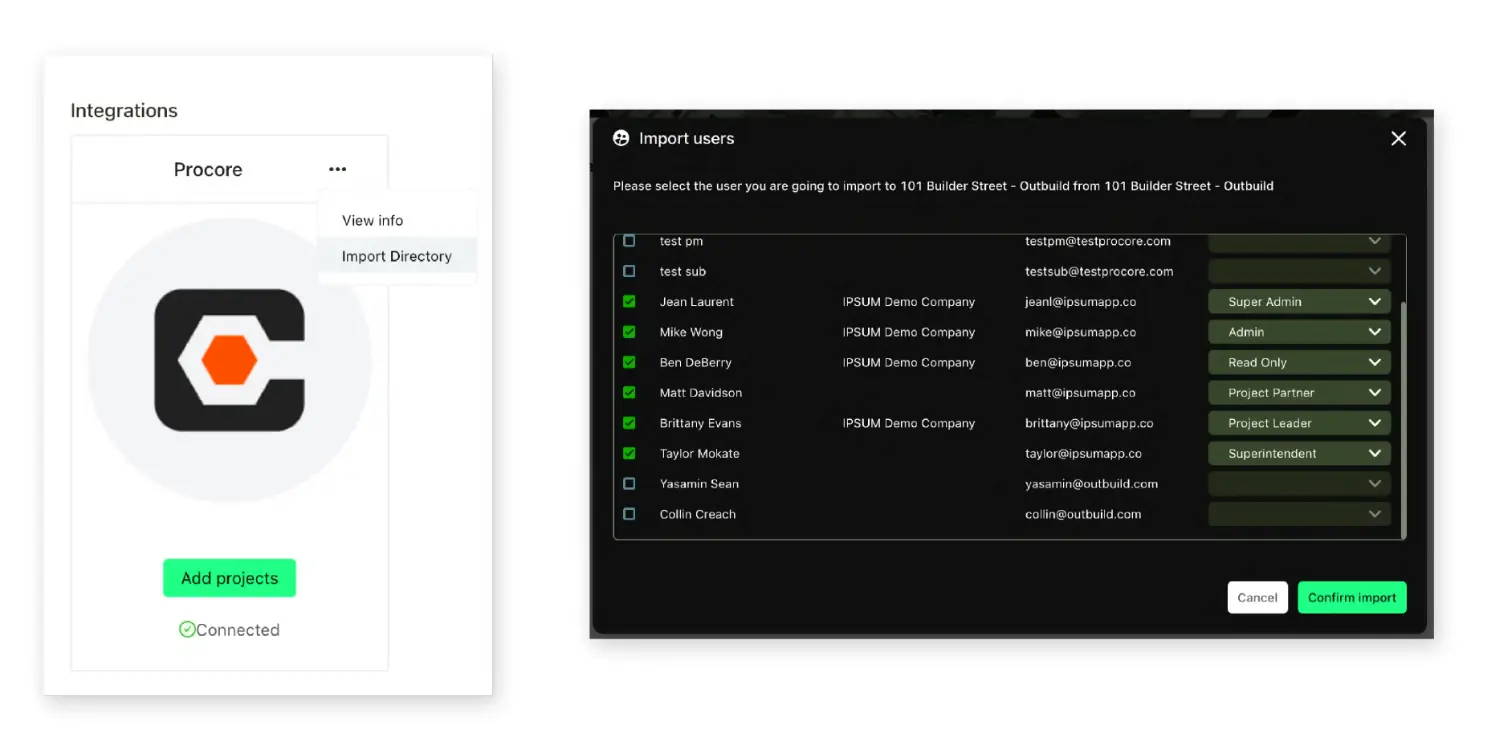
A feature that is important to mention is the ability to link related items to your Procore schedule. This feature extends beyond our direct integration, but because we're publishing a schedule in Procore, it is good to be sure you're aware of this because it allows you to take it a step further.
Once you've published your schedule from Outbuild to Procore, your Gantt chart and list of activities will be accessible. Double-clicking any activity will reveal all related information that Procore has on that activity, allowing you to link additional related items.
Whether it's a change order, an observation, or any other item in Procore, you can link it to the respective activity. You can do that here. While this is beyond our core integration, it can be a really powerful function.
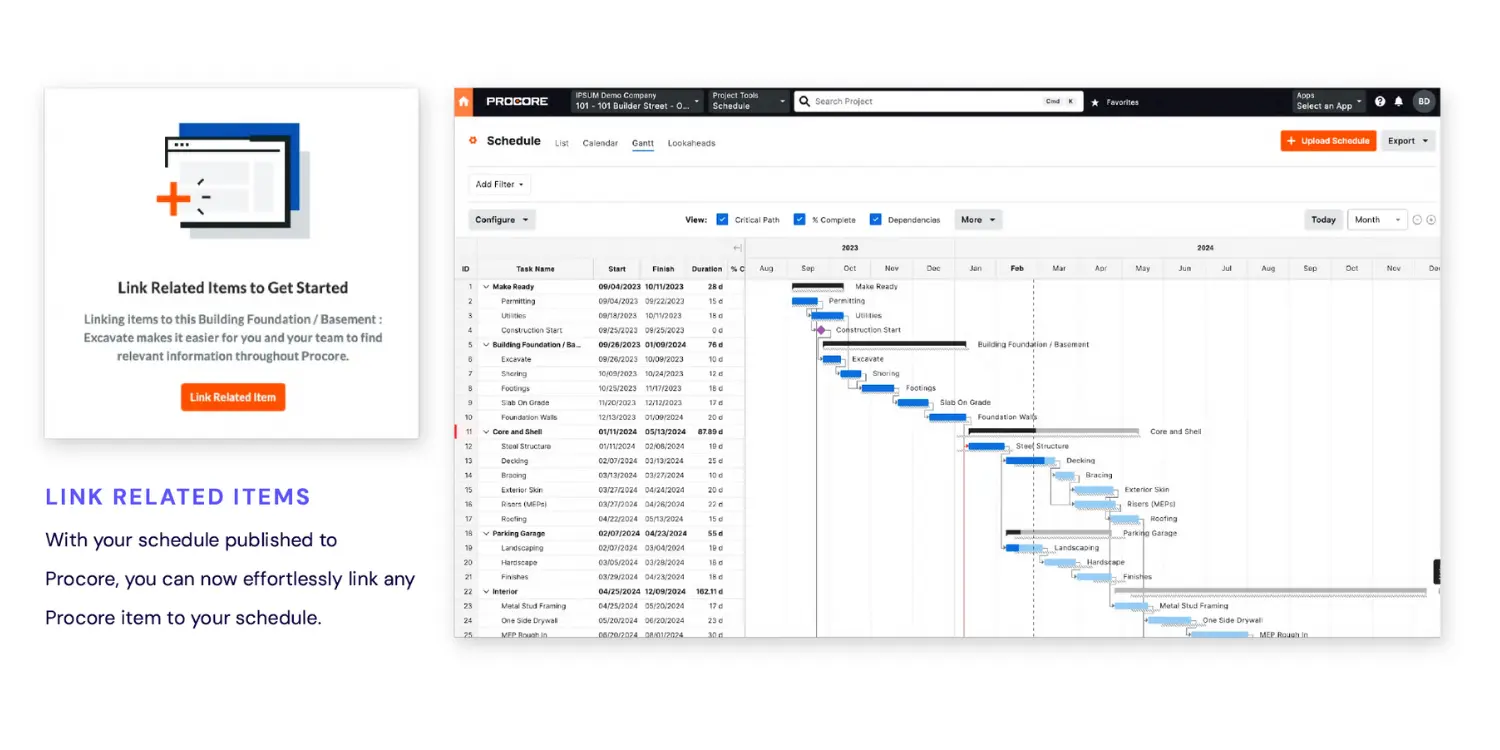
Creating a project schedule in Procore using Outbuild has numerous benefits. By using Outbuild paired with the Procore Schedule tool, you can easily build a full Gantt-style schedule that is shared with all stakeholders and automatically updated when new information is added. The integration between Outbuild and the Procore scheduling software allows you to connect RFI's to schedule activities as roadblocks, to help keep your project on track at all times. With Outbuild paired with your Procore Schedule tool, the process of creating a project schedule, managing updates and sharing with project stakeholders has never been easier or more powerful.
Happy Scheduling!
Related Articles
Ready to see Outbuild?
Join hundreds of contractors from 10+ countries that are saving money by scheduling better






